Meta✴ has released a new Meta✴ Quest HDMI Link application, which allows you to use Quest 3, 2 and Pro virtual reality headsets as a screen for consoles, laptops and any other devices with the ability to output a video signal.
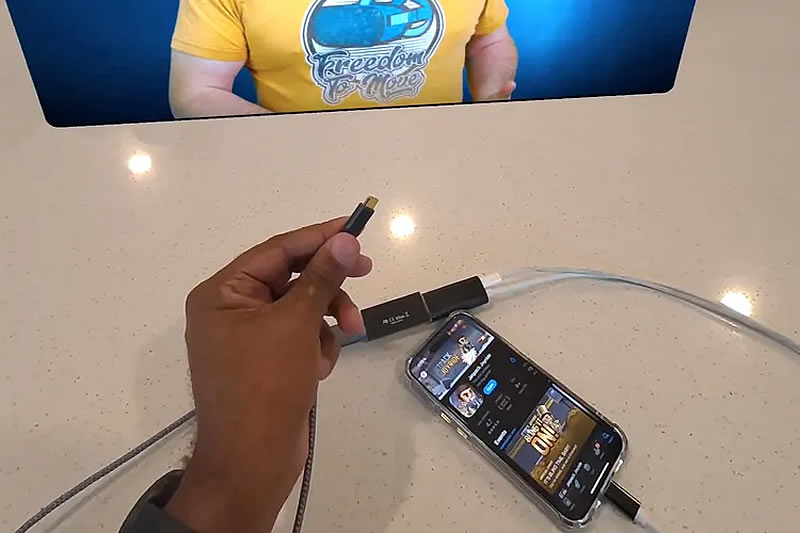
Image source: Meta✴
The Meta✴ Quest HDMI Link application is available for free, but it requires additional hardware – a video capture card that supports UVC (USB Video Class) and UAC (USB Audio Class) with 1080p resolution. Fortunately, such cards have become very compact, resemble flash drives and are not very expensive.
In its blog post, the company warns that connecting via HDMI Link may not be as easy as with Air Link, which allows Quest headsets to stream video from a PC over Wi-Fi. Instead of connecting your PS5, Pixel 9, or laptop directly to the Quest’s USB-C port, you’ll need a capture card with an HDMI input and a USB-A or USB-C output.
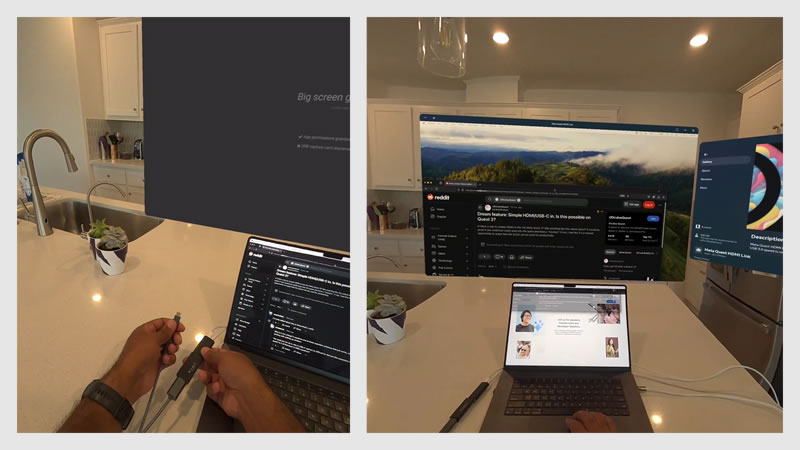
Image source: Meta✴
After installing the Meta✴ Quest HDMI Link app on a compatible Quest headset, you must connect your video source device to the capture card using a plain HDMI cable, a USB-C to HDMI cable, or a Lightning to HDMI cable, depending on your device’s output configuration. Once Quest boots up, you’ll need to grant the necessary permissions, and video from the connected device will begin to appear on the screen with a customizable size and “nearly zero latency.”
Resolution will be limited to 1080p at 60 frames per second, but the app allows you to use the Quest as a large screen without a projector, or place video in a small window next to other apps. Future versions of Quest headsets may implement similar functionality natively, such as through “DisplayPort over USB-C,” but for now, the proposed capture card solution is the simplest and most effective way to add new functionality to existing devices. You can download Meta✴ Quest HDMI Link from App Lab.